|
Aligning Objects |
PageStream can align objects relative to each other, to the page or to a point. You can choose to align their top, bottom, left or right edges or their center points. You can align objects horizontally, vertically, or in both directions.
![]()
To align objects: Select the object(s) with the Object tool.
Choose Align from the Object menu to display the Align dialog
box. Click on a horizontal and/or vertical arrow button to specify
which edges to align. Select from the Align To pop-up menu whether
to align relative to the objects' bounding box, the edges of the
page, a numeric point or a visual point. If you decide not to
align in a direction after choosing a button, click on it again
to deselect it. Click OK.
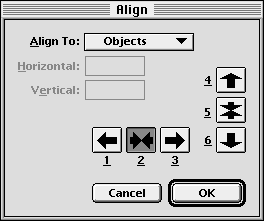
You cannot align locked objects; however, PageStream can align unlocked objects to locked objects. This is useful when you want to align objects to ones which are already positioned correctly.
In this example, the white box should be aligned vertically with the black box but horizontally with the grey box. To do this, lock the black and grey boxes and then align the right and bottom edges with the Align to Objects option. This will move the white box to the bottom right corner of the the objects' bounding box. The bounding box is shown by a dotted line to make this clear.
PageStream can distribute objects evenly within their bounding box or with a given amount of space between them. You can choose to distribute objects evenly, relative to their left or right edges, or to their centers.
To distribute objects: Select more than one object with the Object tool. Choose Distribute from the Object menu to display the Distribute dialog box. Click on a horizontal and/or vertical button to specify the distribution type. Select from the How pop-up menu whether to distribute objects in their current bounding box or with a specified spacing. Click OK.
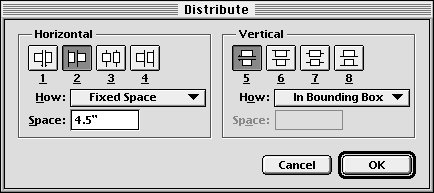
The examples below demonstrate horizontal bounding box distribution. The bounding box is shown by a dotted line to make the examples clear.
|